整合React i18next與 Storybook 整合
在開始之前,請確保您有一個使用 react-i18next 的 React 應用程式,並且已設定 Storybook 6.0 或更新版本。如果您需要設定這些的資源,我在下面提供了一些建議
或者,如果您喜歡影片,請觀看 Chantastic's 精彩影片,了解如何將 i18next 新增至您的 React 應用程式。
1. 將 i18next 暴露給 Storybook
為了讓您的翻譯在 Storybook 故事中可用,您首先需要將您的 i18next 實例暴露給 Storybook。這是一個來自 ./src/i18n.js 檔案的 i18next 實例範例,該實例正在我的 React 應用程式中使用。
// src/i18n.js
import i18n from 'i18next';
import Backend from 'i18next-http-backend';
import LanguageDetector from 'i18next-browser-languagedetector';
i18n
.use(Backend) // lazy loads translations from /public/locales
.use(LanguageDetector) // detect user language
.init({
fallbackLng: 'en',
debug: true,
interpolation: {
escapeValue: false,
},
});
export default i18n;為了將此實例暴露給 Storybook,我們可以將其匯入到 ./.storybook/preview.js 檔案中,Storybook 在此檔案中保存其共用的故事設定。
// .storybook/preview.jsx
import i18n from '../src/i18n';2. 使用 i18next 提供器包裝您的故事
現在 Storybook 可以存取 i18next 了,我們需要與我們的故事分享它。為此,我們將建立一個裝飾器來包裝我們的故事。
// .storybook/preview.jsx
import React, { Suspense } from 'react';
import { I18nextProvider } from 'react-i18next';
import i18n from '../src/i18n';
// Wrap your stories in the I18nextProvider component
const withI18next = (Story) => {
return (
// This catches the suspense from components not yet ready (still loading translations)
// Alternative: set useSuspense to false on i18next.options.react when initializing i18next
<Suspense fallback={<div>loading translations...</div>}>
<I18nextProvider i18n={i18n}>
<Story />
</I18nextProvider>
</Suspense>
);
};
// export decorators for storybook to wrap your stories in
export const decorators = [withI18next];太棒了!我們的故事現在正式可以存取我們的翻譯了。如果我們變更 ./src/i18n.js 中定義的 lng,您將看到您的故事以新語言重新載入。
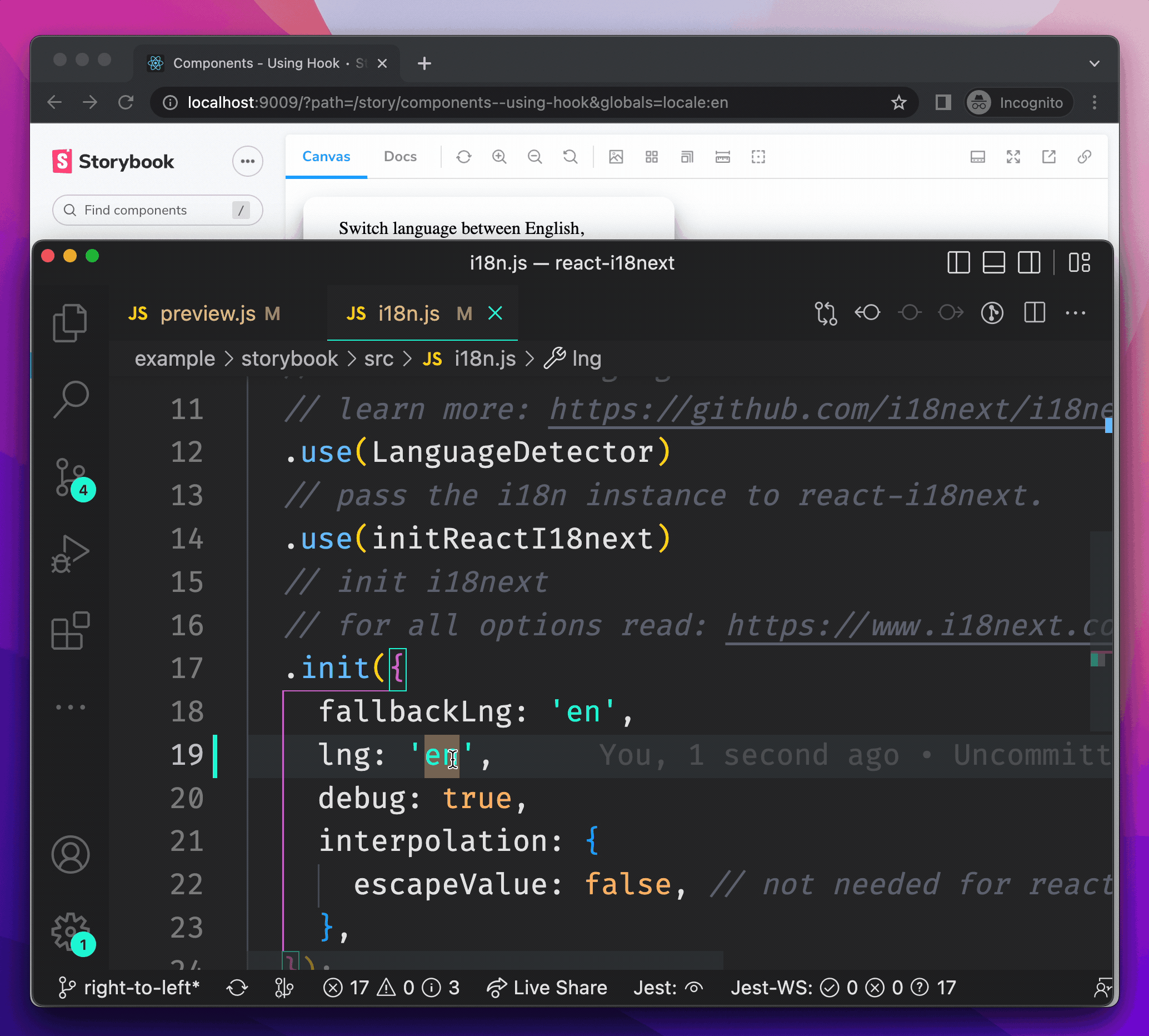
3. 新增語言環境切換器
硬式編碼您的語言環境很麻煩,而且對於任何查看您已部署 Storybook 的人來說都沒有幫助,因此讓我們將語言環境切換器新增至 Storybook 工具列。如果您想了解更多關於切換器的資訊,請查看 Yann Braga’s 關於新增主題切換器的文章。
為了做到這一點,我們可以在 .storybook/preview.js 中宣告一個名為 locale 的全域變數,並將其指派給一個可供選擇的支援語言清單。
// .storybook/preview.jsx
/* Snipped for brevity */
// Create a global variable called locale in storybook
// and add a menu in the toolbar to change your locale
export const globalTypes = {
locale: {
name: 'Locale',
description: 'Internationalization locale',
toolbar: {
icon: 'globe',
items: [
{ value: 'en', title: 'English' },
{ value: 'de', title: 'Deutsch' },
],
showName: true,
},
},
};回顧 Storybook,我們現在可以看到工具列中新增了一個「語言環境」切換器,其中包含我們剛剛設定的選項。
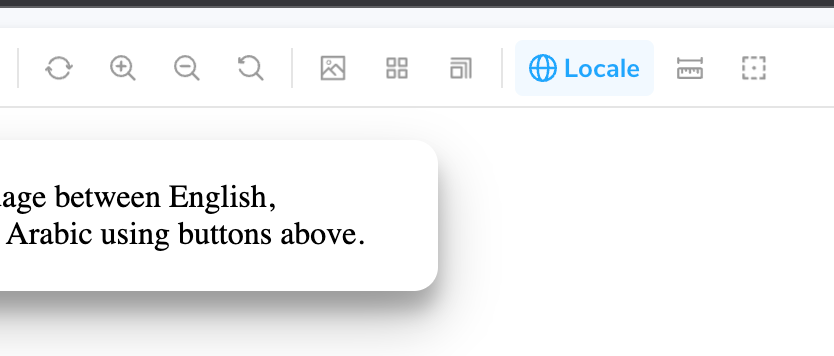
現在讓我們更新我們的裝飾器,以便在我們選擇新語言時變更我們的語言環境。
// .storybook/preview.jsx
/* Snipped for brevity */
const withI18next = (Story, context) => {
const { locale } = context.globals;
// When the locale global changes
// Set the new locale in i18n
useEffect(() => {
i18n.changeLanguage(locale);
}, [locale]);
return (
<Suspense fallback={<div>loading translations...</div>}>
<I18nextProvider i18n={i18n}>
<Story />
</I18nextProvider>
</Suspense>
);
};瞧!一個功能完善的語言環境切換器,適用於您的由 react-i18next 驅動的故事!
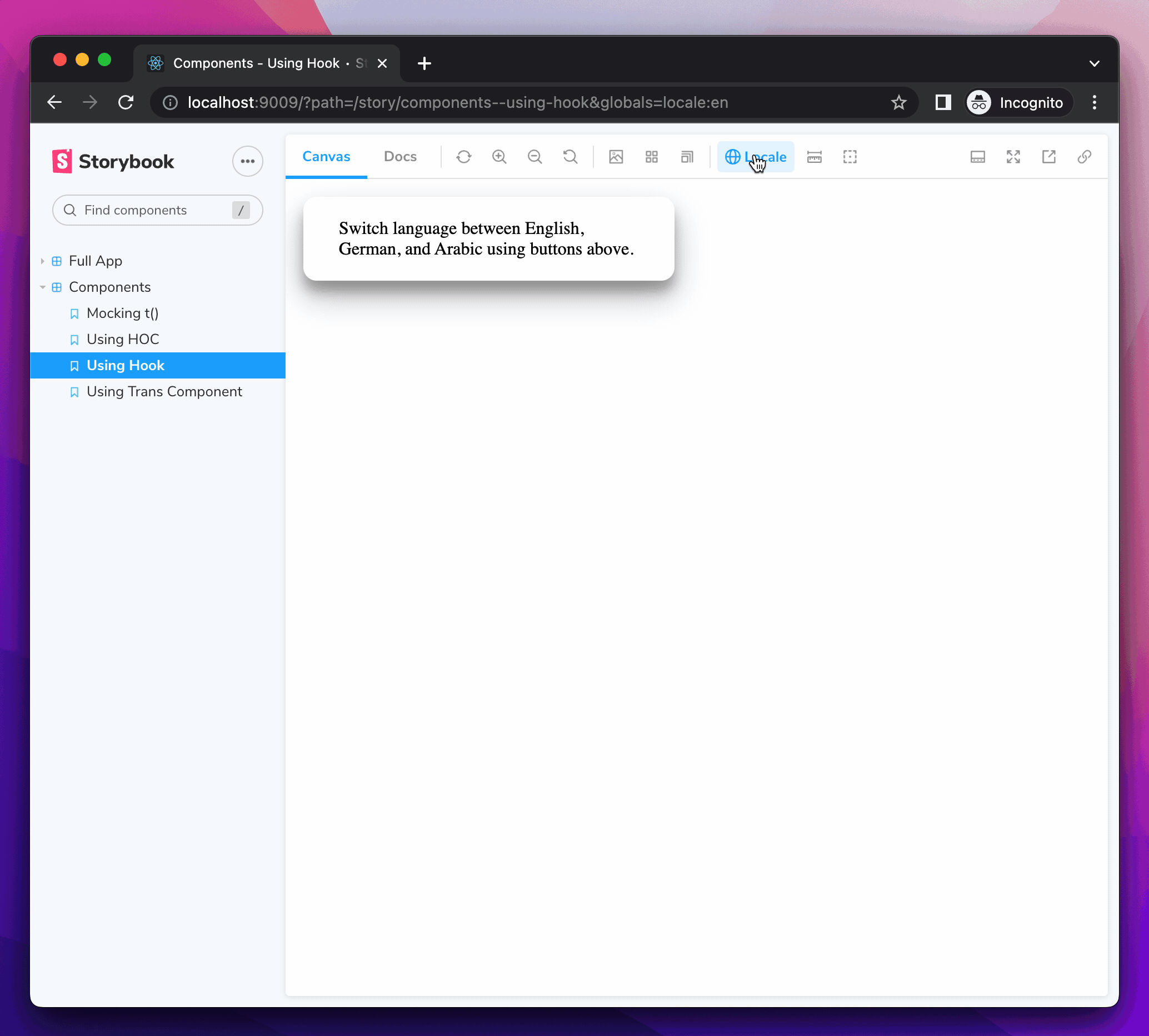
4. 設定文件方向
有些語言不像英文那樣從左到右讀取。例如,阿拉伯文是從右到左讀取的。HTML 透過 dir 屬性內建了對此的支援。
首先,讓我們透過將一個物件新增到 globalTypes 的 items 陣列中,將阿拉伯文新增為我們語言環境切換器中的一個選項。
// .storybook/preview.jsx
/* Snipped for brevity */
// Create a global variable called locale in storybook
// and add a menu in the toolbar to change your locale
export const globalTypes = {
locale: {
name: 'Locale',
description: 'Internationalization locale',
toolbar: {
icon: 'globe',
items: [
{ value: 'en', title: 'English' },
{ value: 'de', title: 'Deutsch' },
{ value: 'ar', title: 'عربي' },
],
showName: true,
},
},
};使用 i18next 的 dir(lng) 函數和 languageChanged 事件,我們可以為選定的語言環境設定文件方向。
// .storybook/preview.jsx
/* Snipped for brevity */
// When The language changes, set the document direction
i18n.on('languageChanged', (locale) => {
const direction = i18n.dir(locale);
document.dir = direction;
});現在,當我們將 Storybook 設定為阿拉伯文時,文件方向會設定為 「rtl」 🎉
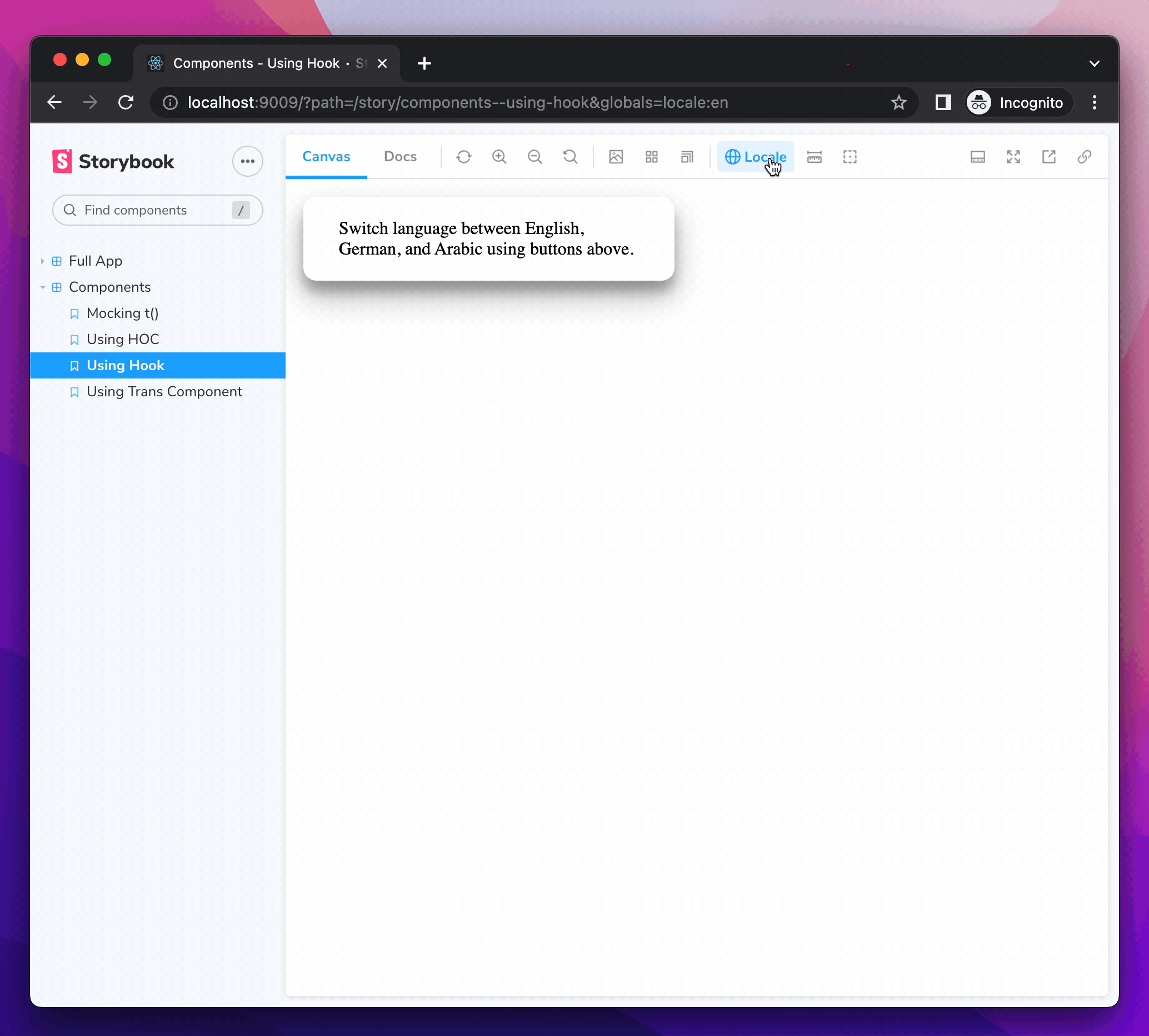
- shaunlloyd