組件測試
當您建構更複雜的使用者介面(例如頁面)時,組件的職責不只是渲染使用者介面,它們還負責提取資料和管理狀態。組件測試可讓您驗證使用者介面的這些功能性方面。
簡而言之,您首先為組件的初始狀態提供適當的 props。然後模擬使用者行為,例如點擊和表單輸入。最後,檢查使用者介面和組件狀態是否正確更新。
在 Storybook 中,這個熟悉的工作流程在您的瀏覽器中進行。這讓偵錯錯誤變得更容易,因為您在與開發組件相同的環境(瀏覽器)中執行測試。
Storybook 中的組件測試如何運作?
您首先撰寫 story 以設定組件的初始狀態。然後使用 play 函數模擬使用者行為。最後,使用 test-runner 確認組件是否正確渲染,以及您的組件測試(使用 play 函數)是否通過。測試執行器可以透過命令列或在 CI 中執行。
play函數是一小段程式碼,會在 story 完成渲染後執行。您可以使用它來測試使用者工作流程。- 該測試是使用 Storybook 工具化版本 Vitest 和 Testing Library 撰寫的,它們來自
@storybook/test套件。 @storybook/addon-interactions可視化 Storybook 中的測試,並提供播放介面,以便於進行基於瀏覽器的偵錯。@storybook/test-runner是一個獨立的實用程式—由 Jest 和 Playwright 提供支援—它會執行您的所有互動測試並捕獲損壞的 stories。- 實驗性的 Vitest 插件 也可用,它可以將您的 stories 轉換為 Vitest 測試並在瀏覽器中執行它們。
設定 interactions 插件
若要使用 Storybook 啟用完整的組件測試體驗,您需要採取額外步驟來正確設定它。我們建議您先閱讀 測試執行器文件,再繼續進行其餘的必要設定。
執行以下命令以安裝 interactions 插件和相關依賴項。
npm install @storybook/test @storybook/addon-interactions --save-dev更新您的 Storybook 設定(在 .storybook/main.js|ts 中)以包含 interactions 插件。
// Replace your-framework with the framework you are using (e.g., react-webpack5, vue3-vite)
import type { StorybookConfig } from '@storybook/your-framework';
const config: StorybookConfig = {
framework: '@storybook/your-framework',
stories: ['../src/**/*.mdx', '../src/**/*.stories.@(js|jsx|mjs|ts|tsx)'],
addons: [
// Other Storybook addons
'@storybook/addon-interactions', // 👈 Register the addon
],
};
export default config;撰寫組件測試
測試本身定義在連接到 story 的 play 函數內。以下是如何使用 Storybook 和 play 函數設定組件測試的範例
import type { Meta, StoryObj } from '@storybook/react';
import { userEvent, within, expect } from '@storybook/test';
import { LoginForm } from './LoginForm';
const meta: Meta<typeof LoginForm> = {
component: LoginForm,
};
export default meta;
type Story = StoryObj<typeof LoginForm>;
export const EmptyForm: Story = {};
/*
* See https://storybook.dev.org.tw/docs/writing-stories/play-function#working-with-the-canvas
* to learn more about using the canvasElement to query the DOM
*/
export const FilledForm: Story = {
play: async ({ canvasElement }) => {
const canvas = within(canvasElement);
// 👇 Simulate interactions with the component
await userEvent.type(canvas.getByTestId('email'), 'email@provider.com');
await userEvent.type(canvas.getByTestId('password'), 'a-random-password');
// See https://storybook.dev.org.tw/docs/essentials/actions#automatically-matching-args to learn how to setup logging in the Actions panel
await userEvent.click(canvas.getByRole('button'));
// 👇 Assert DOM structure
await expect(
canvas.getByText(
'Everything is perfect. Your account is ready and we should probably get you started!',
),
).toBeInTheDocument();
},
};一旦 story 在使用者介面中載入,它就會模擬使用者的行為並驗證底層邏輯。
在組件渲染之前執行程式碼
您可以使用 play 方法中的 mount 函數在渲染之前執行程式碼。
以下是使用 mockdate 套件模擬 Date 的範例,這是一種使您的 story 在一致狀態下渲染的實用方法。
import MockDate from 'mockdate';
// ...rest of story file
export const ChristmasUI: Story = {
async play({ mount }) {
MockDate.set('2024-12-25');
// 👇 Render the component with the mocked date
await mount();
// ...rest of test
},
};使用 mount 函數有兩個要求
- 您必須從
context(傳遞到您的 play 函數的參數)中解構 mount 屬性。這可確保 Storybook 不會在 play 函數開始之前開始渲染 story。 - 您的 Storybook 框架或建構器必須設定為轉譯為 ES2017 或更新版本。這是因為解構語句和 async/await 用法否則會被轉譯掉,這會阻止 Storybook 識別您對
mount的使用。
在渲染之前建立模擬資料
您也可以使用 mount 來建立您想要傳遞給組件的模擬資料。為此,首先在 play 函數中建立您的資料,然後使用配置了該資料的組件呼叫 mount 函數。在此範例中,我們建立一個模擬 note 並將其 id 傳遞給 Page 組件,我們使用 mount 呼叫它。
export const Default: Story = {
play: async ({ mount, args }) => {
const note = await db.note.create({
data: { title: 'Mount inside of play' },
});
const canvas = await mount(
// 👇 Pass data that is created inside of the play function to the component
// For example, a just-generated UUID
<Page {...args} params={{ id: String(note.id) }} />,
);
await userEvent.click(await canvas.findByRole('menuitem', { name: /login to add/i }));
},
argTypes: {
// 👇 Make the params prop un-controllable, as the value is always overriden in the play function.
params: { control: { disable: true } },
},
};在檔案中的每個 story 之前執行程式碼
有時您可能需要在檔案中的每個 story 之前執行相同的程式碼。例如,您可能需要設定組件或模組的初始狀態。您可以透過將非同步 beforeEach 函數新增至組件 meta 來執行此操作。
您可以從 beforeEach 函數傳回一個清理函數,該函數將在每個 story 之後、當 story 重新掛載或導航離開時執行。
一般而言,您應該在 預覽檔案的 beforeAll 或 beforeEach 函數中重設組件和模組狀態,以確保它適用於您的整個專案。但是,如果組件的需求特別獨特,您可以使用組件 meta beforeEach 中傳回的清理函數來根據需要重設狀態。
// Replace your-renderer with the name of your renderer (e.g. react, vue3)
import type { Meta, StoryObj } from '@storybook/your-renderer';
import MockDate from 'mockdate';
// 👇 Must include the `.mock` portion of filename to have mocks typed correctly
import { getUserFromSession } from '#api/session.mock';
import { Page } from './Page';
const meta: Meta<typeof Page> = {
component: Page,
// 👇 Set the value of Date for every story in the file
async beforeEach() {
MockDate.set('2024-02-14');
// 👇 Reset the Date after each story
return () => {
MockDate.reset();
};
},
};
export default meta;
type Story = StoryObj<typeof Page>;
export const Default: Story = {
async play({ canvasElement }) {
// ... This will run with the mocked Date
},
};設定或重設所有測試的狀態
當您變更組件的狀態時,在渲染另一個 story 之前重設該狀態以維持測試之間的隔離非常重要。
有兩個重設狀態的選項:beforeAll 和 beforeEach。
beforeAll
預覽檔案 (.storybook/preview.js|ts) 中的 beforeAll 函數將在專案中的任何 story 之前執行一次,並且不會在 story 之間重新執行。除了在啟動測試執行時的初始執行之外,除非預覽檔案已更新,否則它不會再次執行。這是引導您的專案或執行您的整個專案所依賴的任何設定的好地方,如下面的範例所示。
您可以從 beforeAll 函數傳回一個清理函數,該函數將在重新執行 beforeAll 函數之前或在測試執行器中的關閉過程中執行。
// Replace your-renderer with the renderer you are using (e.g., react, vue3, angular, etc.)
import { Preview } from '@storybook/your-renderer';
import { init } from '../project-bootstrap';
const preview: Preview = {
async beforeAll() {
await init();
},
};
export default preview;beforeEach
與僅執行一次的 beforeAll 不同,預覽檔案 (.storybook/preview.js|ts) 中的 beforeEach 函數將在專案中的每個 story 之前執行。這最適合用於重設所有或大多數 story 使用的狀態或模組。在下面的範例中,我們使用它來重設模擬的 Date。
您可以從 beforeEach 函數傳回一個清理函數,該函數將在每個 story 之後、當 story 重新掛載或導航離開時執行。
// Replace your-renderer with the renderer you are using (e.g., react, vue3, angular, etc.)
import { Preview } from '@storybook/your-renderer';
import MockDate from 'mockdate';
const preview: Preview = {
async beforeEach() {
MockDate.reset();
},
};
export default preview;沒有必要還原 fn() 模擬,因為 Storybook 會在渲染 story 之前自動執行此操作。請參閱 parameters.test.restoreMocks API 以取得更多資訊。
user-events 的 API
在幕後,Storybook 的 @storybook/test 套件提供了 Testing Library 的 user-events API。如果您熟悉 Testing Library,您應該會在 Storybook 中感到賓至如歸。
以下是 user-event 的簡略 API。如需更多資訊,請查看官方 user-event 文件。
| 使用者事件 | 描述 |
|---|---|
clear | 選取輸入框或文字區域內的文字並將其刪除userEvent.clear(await within(canvasElement).getByRole('myinput')); |
click | 點擊元素,呼叫 click() 函數userEvent.click(await within(canvasElement).getByText('mycheckbox')); |
dblClick | 點擊元素兩次userEvent.dblClick(await within(canvasElement).getByText('mycheckbox')); |
deselectOptions | 從 select 元素的特定選項中移除選取userEvent.deselectOptions(await within(canvasElement).getByRole('listbox'),'1'); |
hover | 懸停元素userEvent.hover(await within(canvasElement).getByTestId('example-test')); |
keyboard | 模擬鍵盤事件userEvent.keyboard(‘foo’); |
selectOptions | 選取 select 元素的指定選項或多個選項userEvent.selectOptions(await within(canvasElement).getByRole('listbox'),['1','2']); |
type | 在輸入框或文字區域內寫入文字userEvent.type(await within(canvasElement).getByRole('my-input'),'Some text'); |
unhover | 取消懸停元素userEvent.unhover(await within(canvasElement).getByLabelText(/Example/i)); |
使用 Vitest 的 API 斷言測試
Storybook 的 @storybook/test 也提供來自 Vitest 的 API,例如 expect 和 vi.fn。這些 API 改善了您的測試體驗,協助您斷言函數是否已被呼叫、DOM 中是否存在元素等等。如果您習慣使用來自 Jest 或 Vitest 等測試套件的 expect,則可以使用非常相似的方式撰寫組件測試。
// Replace your-framework with the name of your framework
import type { Meta, StoryObj } from '@storybook/your-framework';
import { userEvent, waitFor, within, expect, fn } from '@storybook/test';
import { Form } from './Form';
const meta: Meta<typeof Form> = {
component: Form,
args: {
// 👇 Use `fn` to spy on the onSubmit arg
onSubmit: fn(),
},
};
export default meta;
type Story = StoryObj<typeof Form>;
/*
* See https://storybook.dev.org.tw/docs/writing-stories/play-function#working-with-the-canvas
* to learn more about using the canvasElement to query the DOM
*/
export const Submitted: Story = {
play: async ({ args, canvasElement, step }) => {
const canvas = within(canvasElement);
await step('Enter credentials', async () => {
await userEvent.type(canvas.getByTestId('email'), 'hi@example.com');
await userEvent.type(canvas.getByTestId('password'), 'supersecret');
});
await step('Submit form', async () => {
await userEvent.click(canvas.getByRole('button'));
});
// 👇 Now we can assert that the onSubmit arg was called
await waitFor(() => expect(args.onSubmit).toHaveBeenCalled());
},
};使用 step 函數將互動分組
對於複雜的流程,將一組相關的互動組合在一起(使用 step 函數)可能很有價值。這可讓您提供自訂標籤來描述一組互動
// Replace your-framework with the name of your framework
import type { Meta, StoryObj } from '@storybook/your-framework';
import { userEvent, within } from '@storybook/test';
import { MyComponent } from './MyComponent';
const meta: Meta<typeof MyComponent> = {
component: MyComponent,
};
export default meta;
type Story = StoryObj<typeof MyComponent>;
/*
* See https://storybook.dev.org.tw/docs/writing-stories/play-function#working-with-the-canvas
* to learn more about using the canvasElement to query the DOM
*/
export const Submitted: Story = {
play: async ({ args, canvasElement, step }) => {
const canvas = within(canvasElement);
await step('Enter email and password', async () => {
await userEvent.type(canvas.getByTestId('email'), 'hi@example.com');
await userEvent.type(canvas.getByTestId('password'), 'supersecret');
});
await step('Submit form', async () => {
await userEvent.click(canvas.getByRole('button'));
});
},
};這會將您的互動顯示在可摺疊的群組中
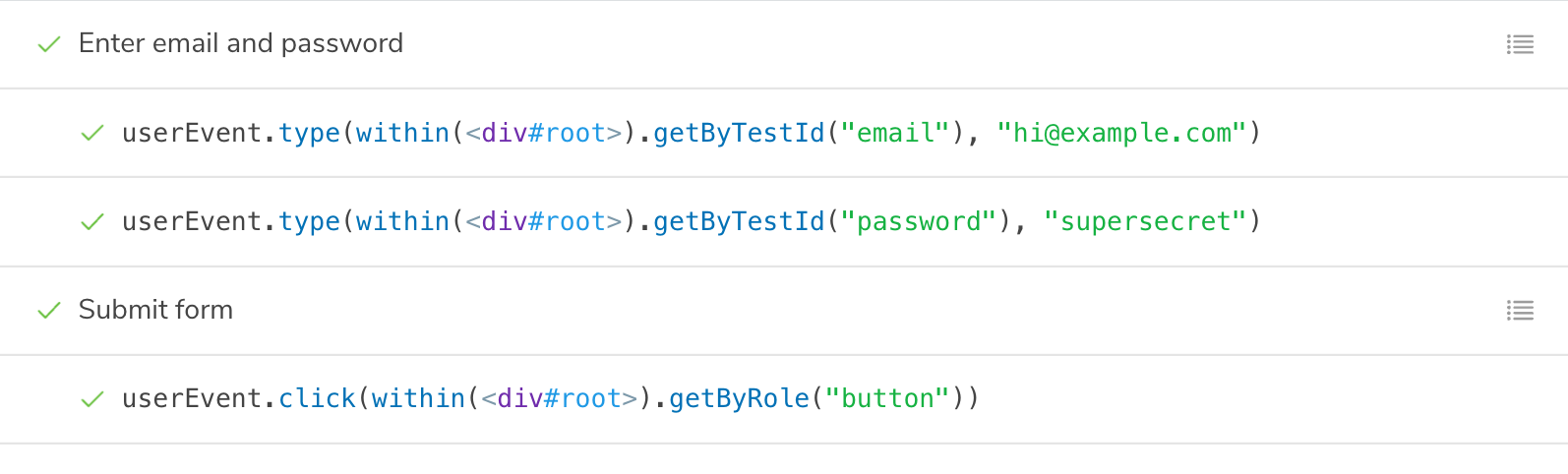
模擬模組
如果您的組件依賴於匯入到組件檔案中的模組,您可以模擬這些模組以控制和斷言它們的行為。這在模擬模組指南中詳細說明。
然後,您可以將模擬模組(它具有 Vitest 模擬函數的所有有用方法)匯入到您的 story 中,並使用它來斷言組件的行為
// Replace your-renderer with the name of your renderer (e.g. react, vue3)
import type { Meta, StoryObj } from '@storybook/your-renderer';
import { expect, userEvent, within } from '@storybook/test';
// 👇 Must include the `.mock` portion of filename to have mocks typed correctly
import { saveNote } from '#app/actions.mock';
import { createNotes } from '#mocks/notes';
import NoteUI from './note-ui';
const meta: Meta<typeof NoteUI> = {
title: 'Mocked/NoteUI',
component: NoteUI,
};
export default meta;
type Story = StoryObj<typeof NoteUI>;
const notes = createNotes();
export const SaveFlow: Story = {
name: 'Save Flow ▶',
args: {
isEditing: true,
note: notes[0],
},
play: async ({ canvasElement, step }) => {
const canvas = within(canvasElement);
const saveButton = canvas.getByRole('menuitem', { name: /done/i });
await userEvent.click(saveButton);
// 👇 This is the mock function, so you can assert its behavior
await expect(saveNote).toHaveBeenCalled();
},
};互動式偵錯工具
如果您檢查您的 interactions 面板,您會看到逐步流程。它還提供了一組方便的使用者介面控制項,可用於暫停、恢復、倒帶和逐步執行每個互動。
用於重現的永久連結
play 函數在 story 渲染後執行。如果發生錯誤,它會顯示在 interaction 插件面板中,以協助偵錯。
由於 Storybook 是一個網路應用程式,因此任何擁有 URL 的人都可以重現錯誤,並獲得相同的詳細資訊,而無需任何額外的環境設定或工具。
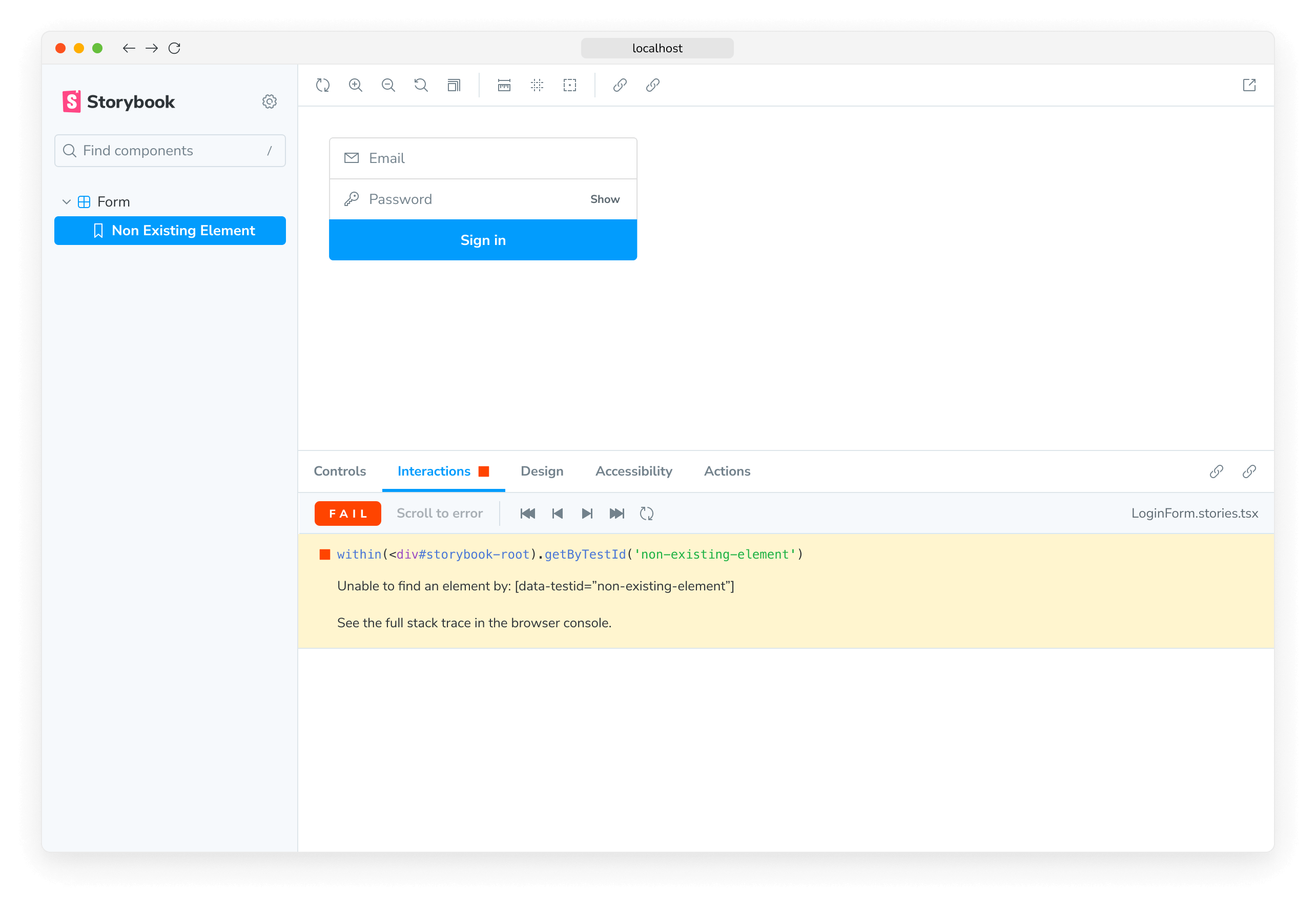
透過自動發布 Storybook 在提取請求中,進一步簡化組件測試。這為團隊提供了一個通用的參考點,以測試和偵錯 stories。
使用 test-runner 執行測試
Storybook 僅在您檢視 story 時執行組件測試。因此,您必須遍歷每個 story 才能執行所有檢查。隨著您的 Storybook 不斷增長,手動檢閱每個變更變得不切實際。Storybook test-runner 透過為您執行所有測試來自動化此流程。若要執行 test-runner,請開啟新的終端機視窗並執行以下命令
npm run test-storybook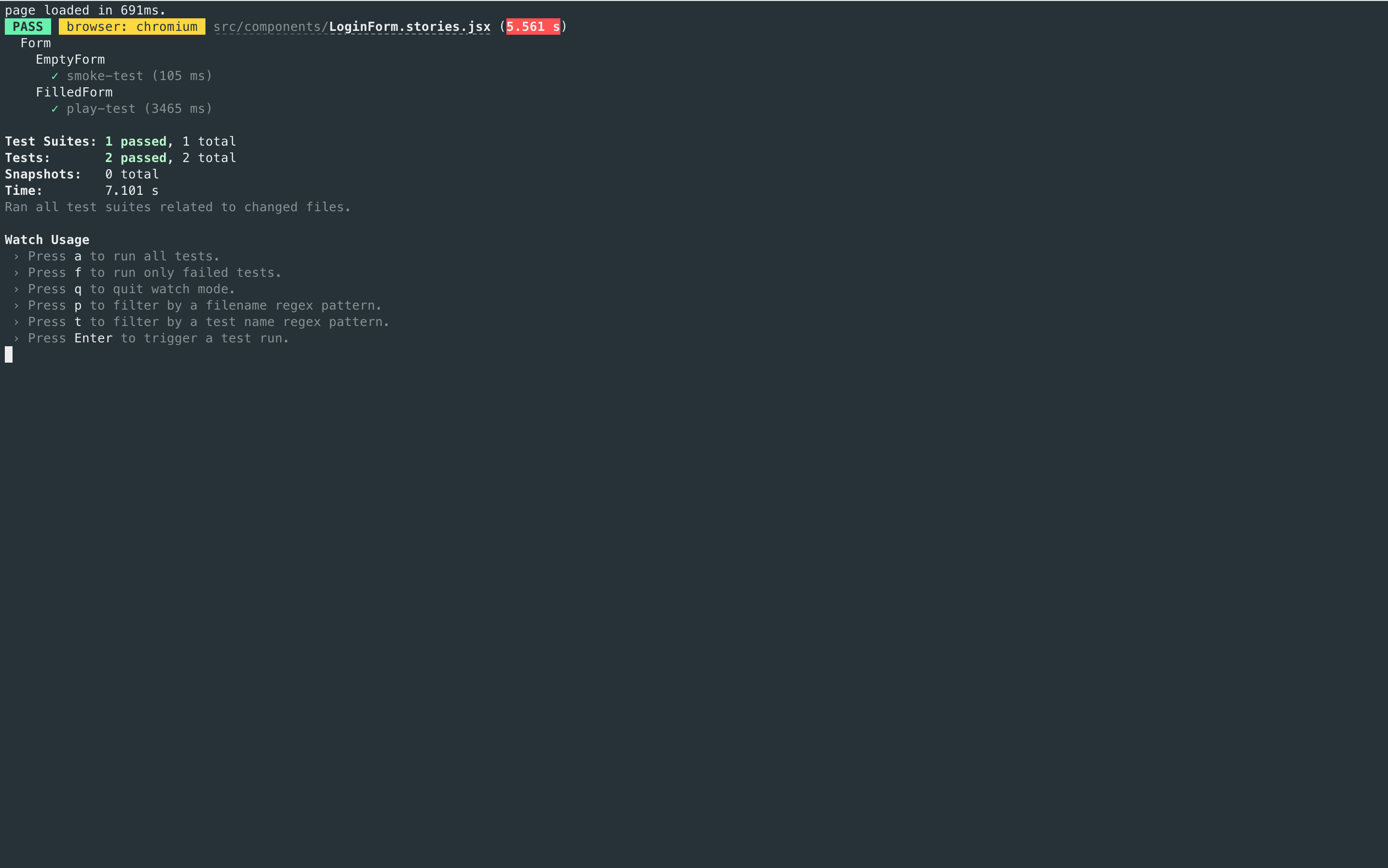
如果需要,您可以為 test-runner 提供其他標誌。請閱讀文件以了解更多資訊。
自動化
當您準備好將程式碼推送至提取請求時,您會希望在使用持續整合 (CI) 服務合併程式碼之前自動執行所有檢查。請閱讀我們的文件,以取得有關設定 CI 環境以執行測試的詳細指南。
疑難排解
組件測試和視覺化測試之間有什麼區別?
當組件測試全面應用於每個組件時,維護成本可能會很高。我們建議將它們與其他方法(例如視覺化測試)結合使用,以在減少維護工作量的同時實現全面覆蓋。
組件測試與單獨使用 Jest + Testing Library 有何不同?
組件測試將 Jest 和 Testing Library 整合到 Storybook 中。最大的好處是能夠在真實瀏覽器中檢視您正在測試的組件。這有助於您以視覺方式偵錯,而不是在命令列中取得(虛假的)DOM 轉儲,或遇到 JSDOM 如何模擬瀏覽器功能的限制。將 stories 和測試放在一個檔案中也比將它們分散在多個檔案中更方便。
了解其他使用者介面測試
